Database studio
This component allows you to create a database studio. The database studio is a web-based database management tool. It allows you to display and edit the content of a database. It uses Ag Grid to display the table.
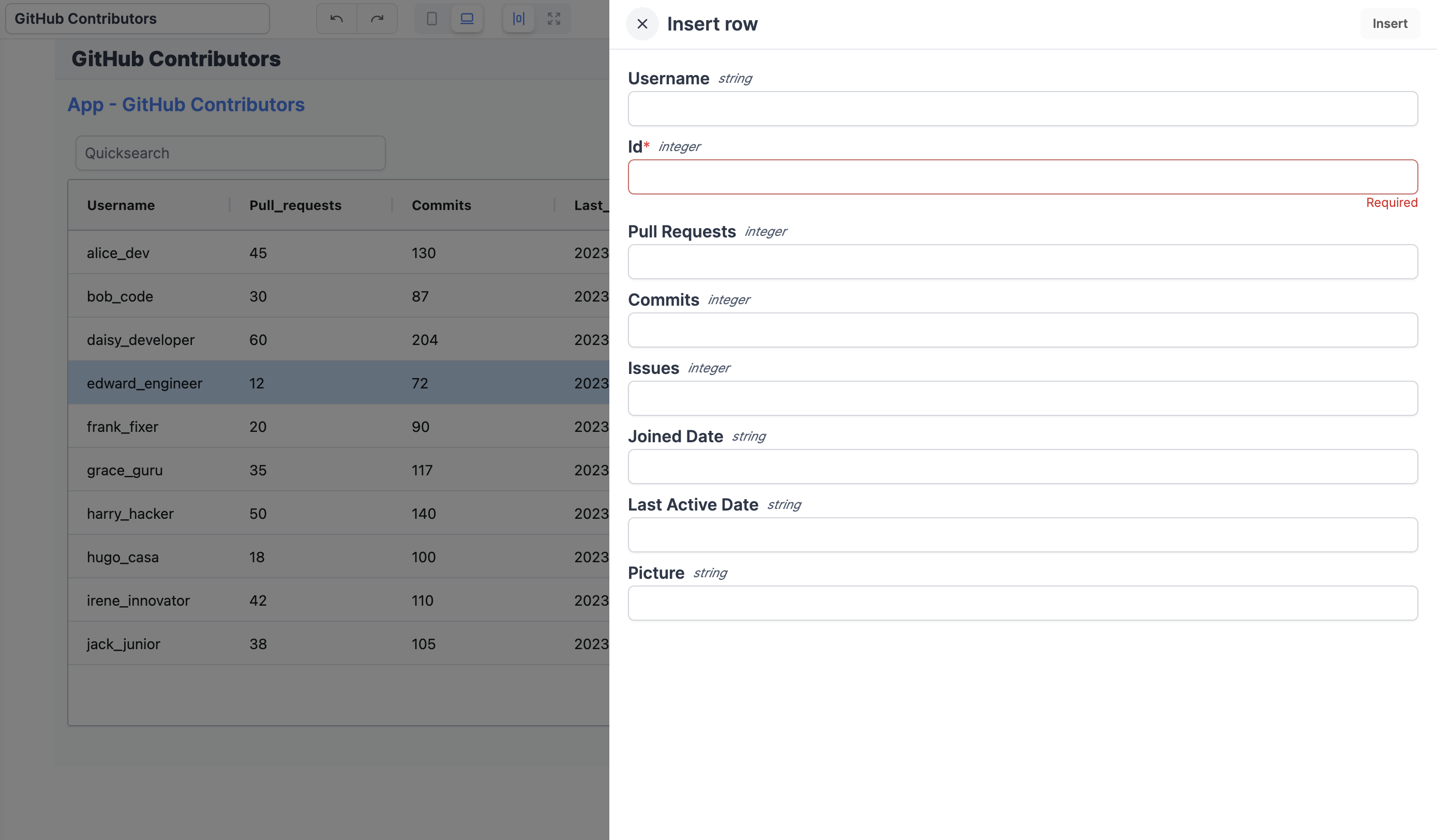
For simple data display, check out the Table component or the Ag Grid component.
The following section details Database studio's specific settings. For more details on the App editor, check the dedicated documentation or the App editor Quickstart:
Features
- Display the content of a table.
- Edit the content of a table by directly editing the cells (only when the cell is editable).
- Add a new row: The form is automatically generated based on the column definitions, and the default values are automatically set. The form opens in a drawer.
- Delete a row: The delete button is displayed on the right of the row. The delete button is only displayed if the
Allow deleteproperty is set to true.
Controls
recompute: frontend script helper to recompute the component on demand or automatically.
Configuration
The component can be configured with the following properties:
Type: Either PostgreSQL, MySQL, MS SQL, Snowflake or BigQuery.Resource: The actual resource from the above resource type.Table: The table to use. Once the resource is selected, the list will be populated with the tables available in the database.
Once a resource is selected, you can explore the schema: It will open a drawer the schema of the database.
Column definition
When the table is selected, the column definitions will automatically synchronize with the columns of the table.
The column can be configured with the following properties:
-
Skip for select and update: By default, all columns are included in the select and update queries. If you want to exclude a column from the select and update queries, you can set this property to true. You cannot skip a primary key. -
Hide from insert: By default, all columns are used to generate the submit form. If you want to exclude a column from the submit form, you can set this property to true. If the column is not nullable or doesn't have a default value, a default value will be required. -
Default input: By default, all columns are used to generate the submit form. If you want to exclude a column from the submit form, you can set this property to true. If the column is not nullable or doesn't have a default value, a default value will be required. -
Editable value: Whether the value is editable. Is overriden by theAll editableproperty on the table.
Furthermore, each column exposes the same configuration as the Ag Chart column definition.
Database studio configuration
The database studio uses the same configuration as the Ag Chart, expect for the following property.
| Name | Type | Connectable | Templatable | Default | Description |
|---|---|---|---|---|---|
| Where Clause | string | true | false | Empty | In PostgreSQL, to add additional constraints to the Where clause. |
| Flex | boolean | true | false | true | Default col flex is 1 (see AgGrid docs). |
| All Editable | boolean | true | false | false | Allow deleting rows. |
| Allow Delete | boolean | true | false | false | Whether row deletion is enabled. |
| Multiple Selectable | boolean | true | false | false | Make multiple rows selectable at once. |
| Row Multiselect With Click | boolean | true | false | true | Allow multiselect with click. |
| Select First Row by Default | boolean | true | false | true | Select the first row by default on start. |
| Extra Config | object | true | false | {} | Any configuration that can be passed to ag-grid top level. |
| Hide Insert | boolean | true | false | false | Hide the insert button. |
| Hide Search | boolean | true | false | false | Hide the search bar. |